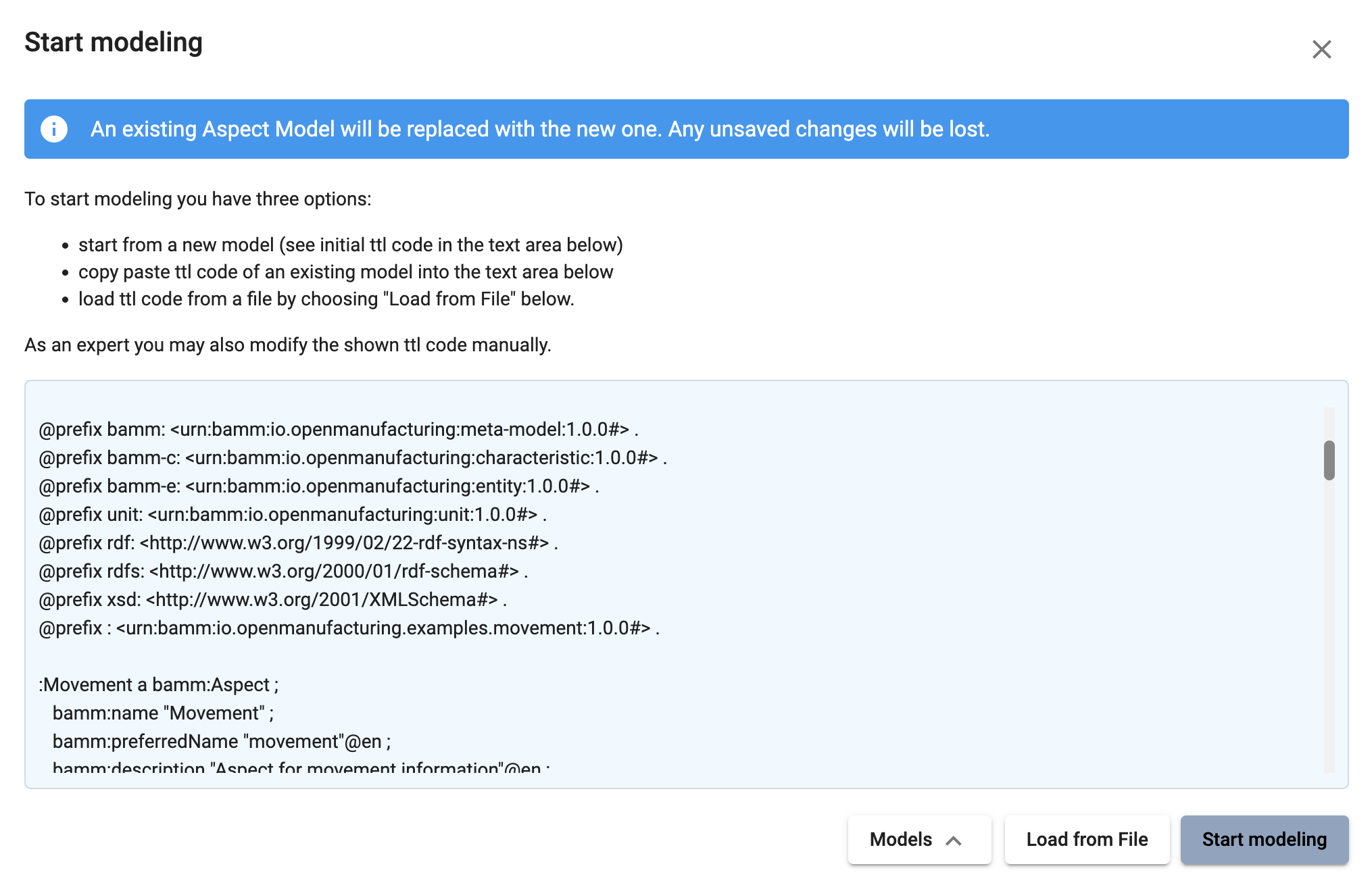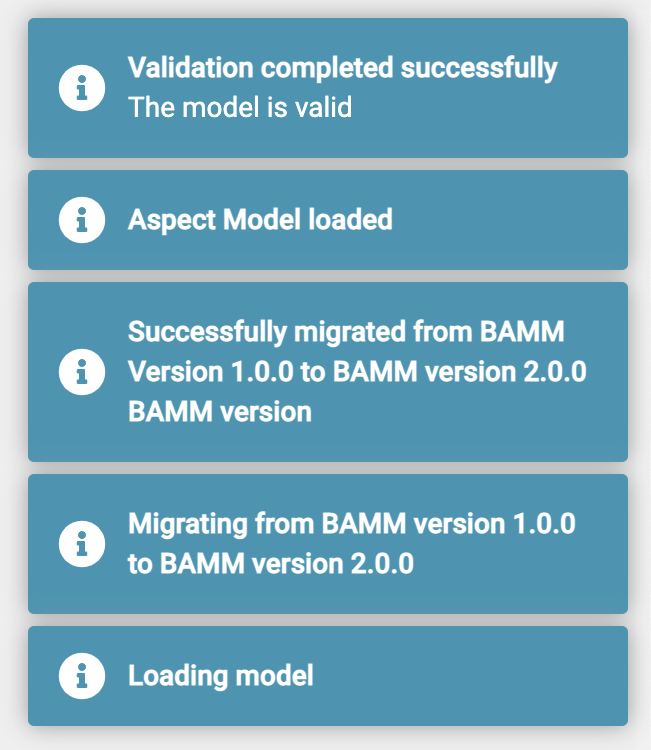Migration of models
There are three different ways to migrate an Aspect Model:
-
Automatic migration when starting the application.
-
Initiate migration from the sidebar.
-
Loading a (syntactically valid) Aspect Model based on an older BAMM version
Automatic migration when starting the application
As soon as the application is started and an Aspect Model with an older version is found in the workspace. A dialog appears with the information whether the Aspect Models should be migrated.
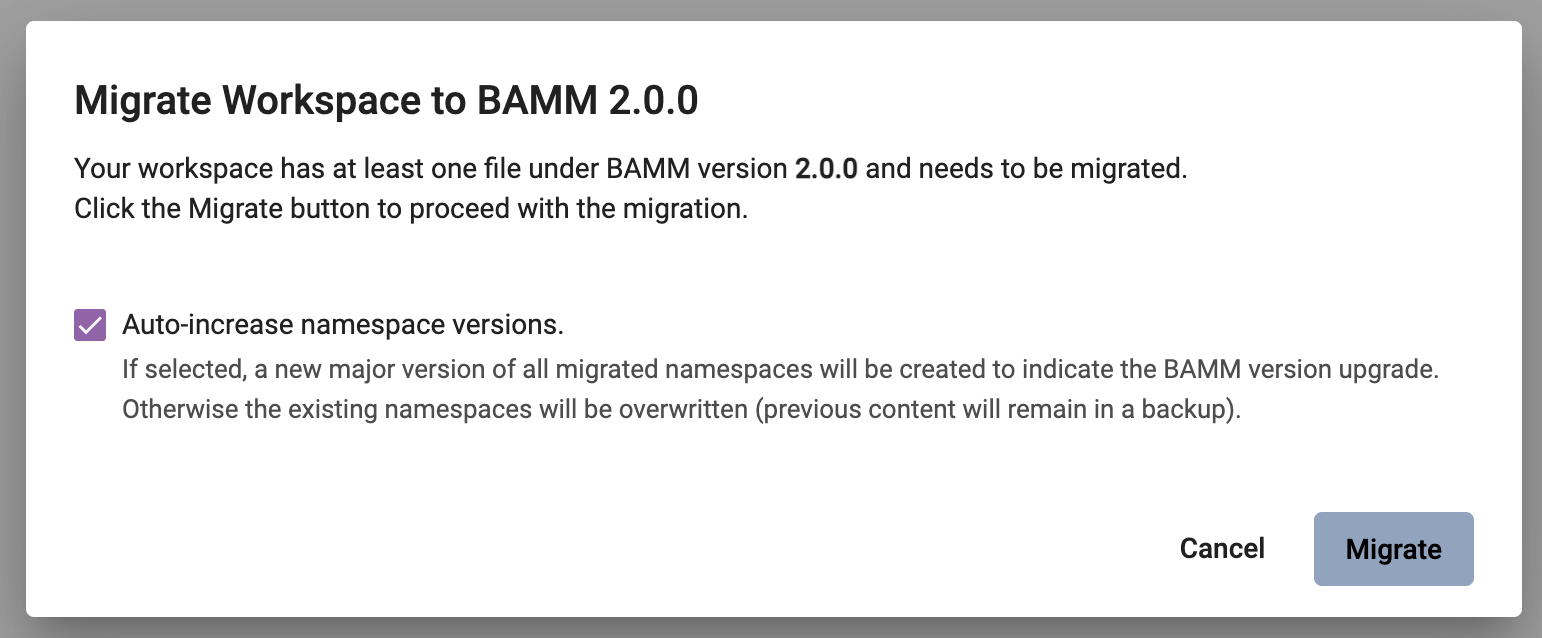
-
If the checkbox Auto-increase namespace versions is activated, the Aspect Models are updated to the next higher version and the old Aspect Models are no longer displayed in the workspace.
-
If the checkbox Auto-increase namespace versions is not activated, the Aspect Models will be overwritten without the version of the Aspect Models increasing.
| A backup of the old Aspect Models will be created in the workspace as a zip package. |
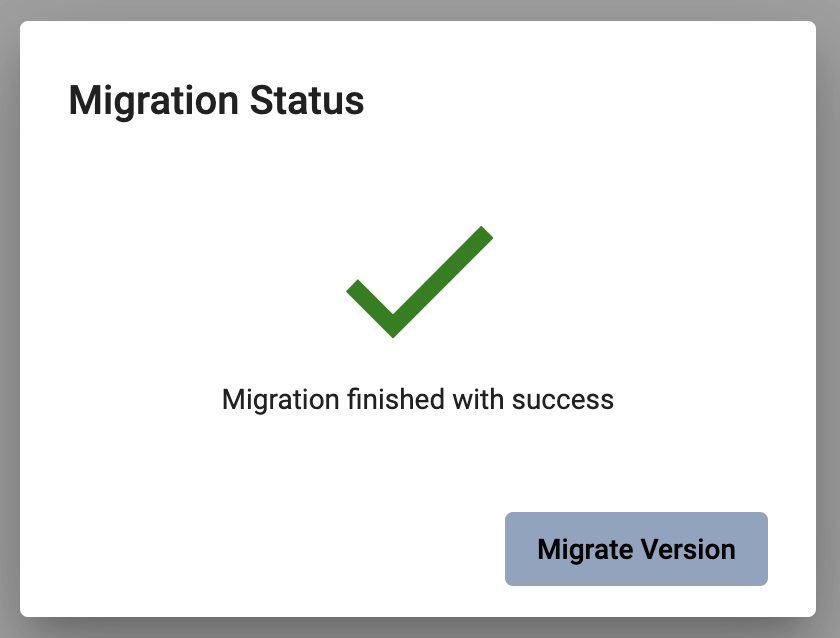
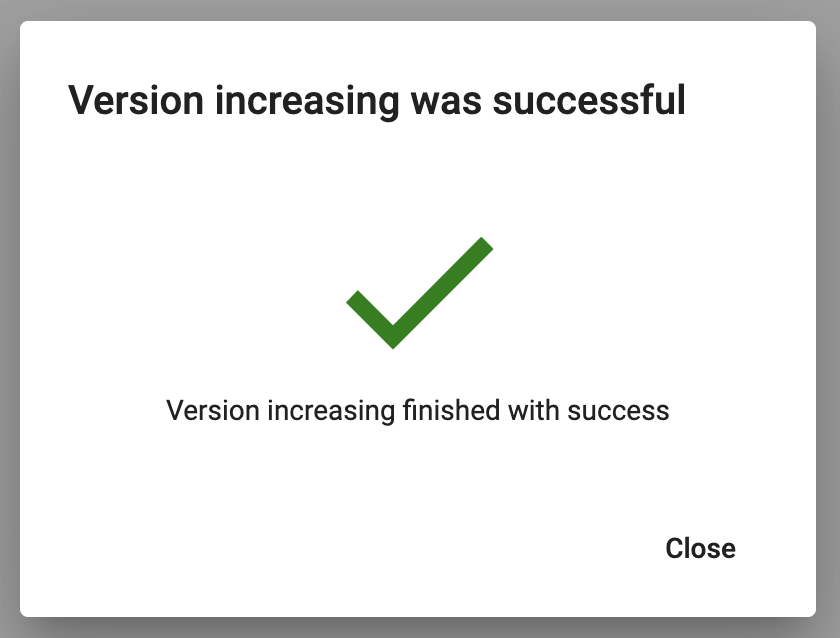
After the migration has been completed, the Aspect models can be modelled as usually.